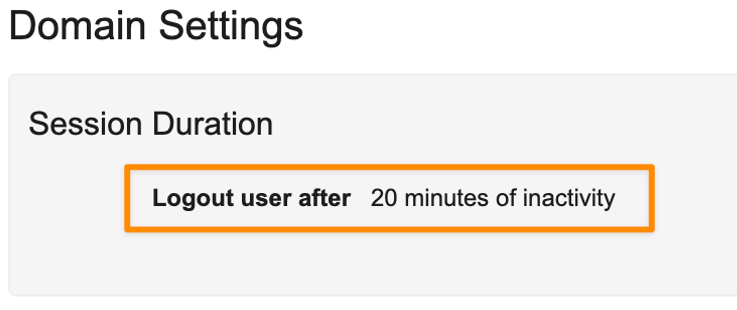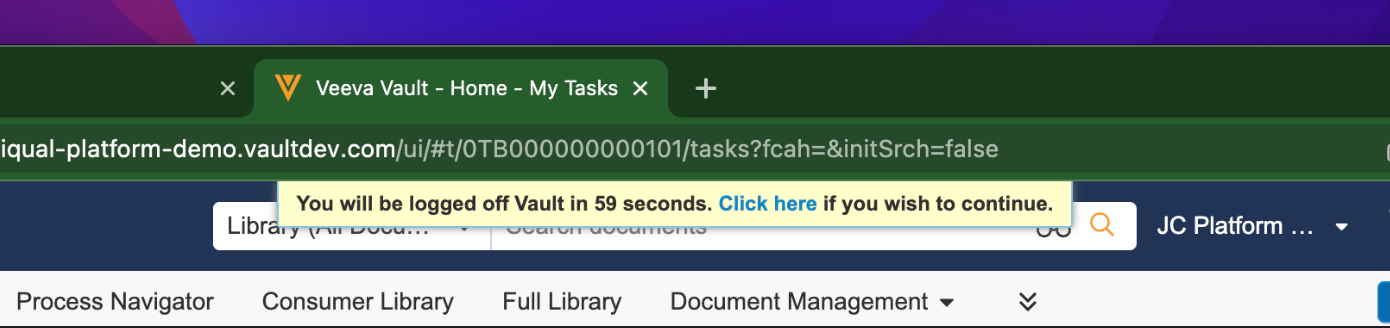In Admin > Settings > Domain Settings, Admins can configure domain-level settings for the default session duration, My Vaults, and the domain logo displayed on the My Vaults page. To modify these settings, Admins must have the Domain Admin user setting, as well as a security profile that grants the Admin: Domain Administration permission.
Configuring the Default Session Duration
From the Admin > Settings > Domain Settings page, you can update the default Session Duration for the domain, which controls the maximum amount of time users can be idle before Vault UI and Vault API automatically logs them out. When using the API, a user is considered idle after their last request finishes executing.
The Session Duration options are 10 minutes, 15 minutes, 20 minutes, 30 minutes, 45 minutes, 1 hour, 2 hours, 4 hours, and 8 hours. For example, a Session Duration of 10 minutes means a user is automatically logged out after ten minutes of inactivity. When using the Vault API, the authenticated user’s session ID would expire ten minutes after their last request finished executing. Vault shows a session timeout warning banner at the top of the page one minute prior to automatically logging the user out. Users can extend their session by clicking the Click here prompt within the banner, moving their mouse, or pressing any key on the keyboard.
In addition to inactivity, a user’s session can end if there are major security changes such as password changes or account deactivation. The maximum amount of time a session can remain active is 48 hours, even if the user is not idle.
Enabling My Vaults
My Vaults provides valuable tools for multi-Vault domains and cross-domain users, enabling you to find documents more quickly and see open tasks across your Vaults. This feature is sometimes called Enterprise Home.
Admins can turn on this feature with the Enable My Vaults Page setting in Admin > Settings > Domain Settings.
Enablement for this feature happens at the domain-level. On a multi-Vault domain, that means that all Vaults will have access to the feature. Once enabled, allow 30 minutes for My Vaults to activate.
Adding a Domain Logo
Admins can add a domain logo to the My Vaults page. Logos display on each tile per domain, and not per Vault. The logo image must be in JPG or PNG image formats, less than 500 KB, and cannot exceed 175 x 70 px in size. The upload fails if the image does not meet any of the requirements above.
To add a domain logo to My Vaults:
- From Admin > Settings > Domain Settings, click Edit in the Domain Branding section.
- Click the Use Domain Logo on My Vaults Page checkbox.
- Click Choose to select an image to upload.
- Click Save.
- Return to the My Vaults page to view the logo.