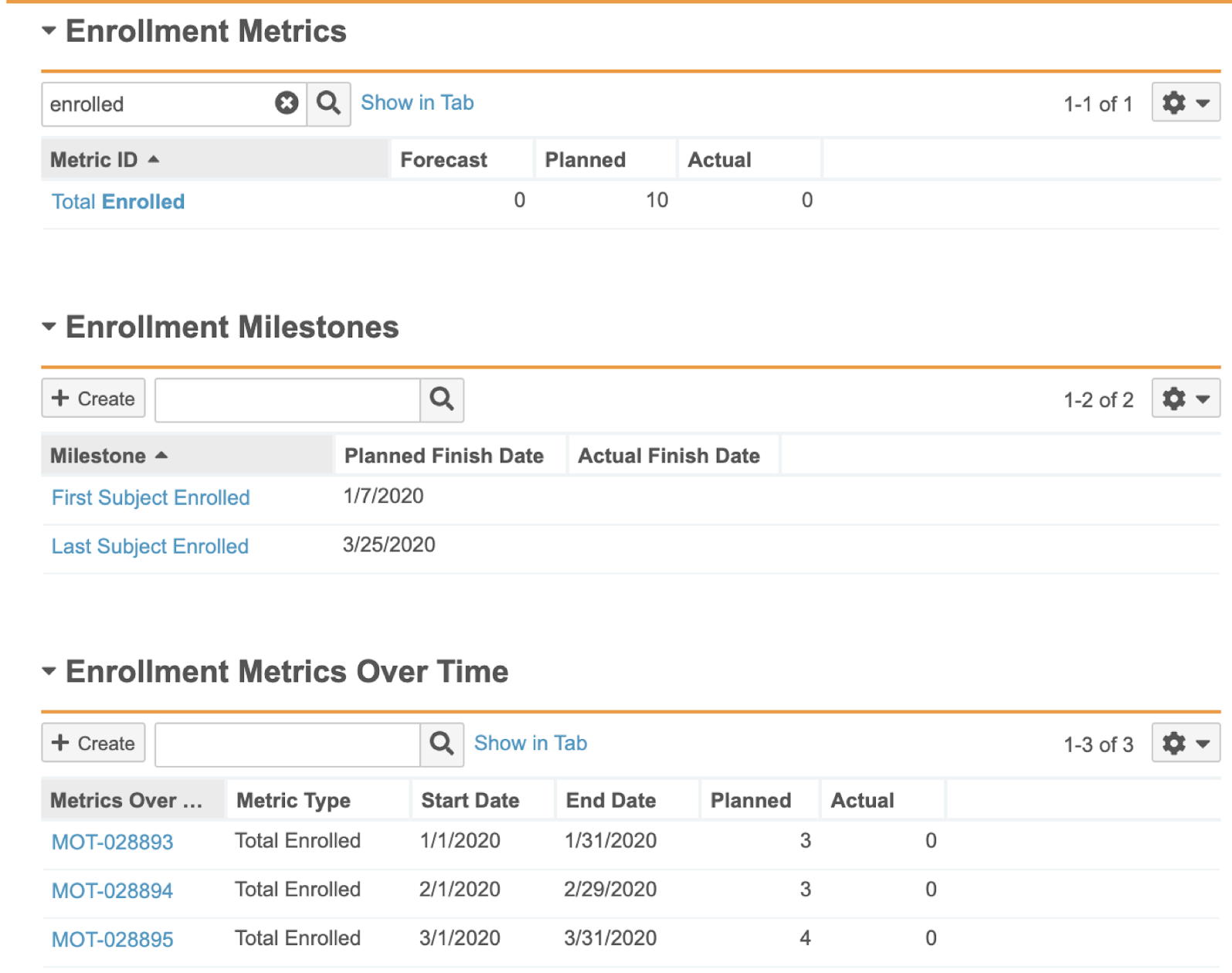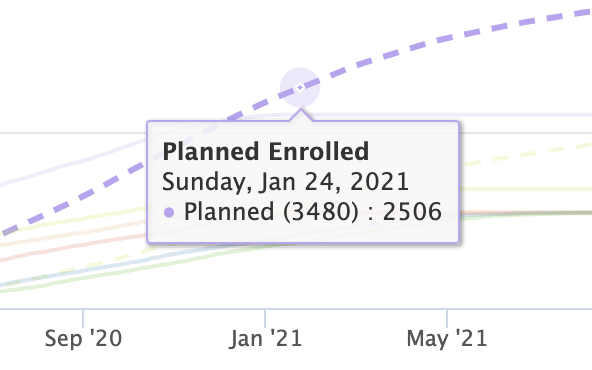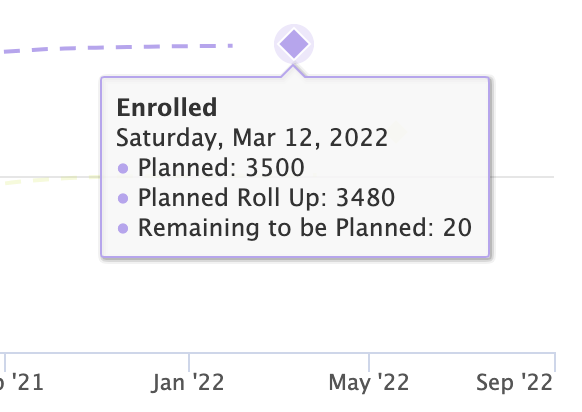Subject Recruitment Planning for Veeva CTMS allows you to plan the number of subjects that will be screened, enrolled, or randomized into a study over time. This allows for a more granular view of subject recruitment, as you can view the monthly or weekly plan at the Study, Study Country, or Site levels. Additionally, subject metrics planned at the Site or Study Country level roll up to the Study Country and Study levels, respectively, giving you a comprehensive view of the Study Country or Site plans. As you enter subjects into the system, Actual values on your metrics update to show you how well you are matching up to your plan.
For customers using the Subject Groups functionality, Vault can also support Recruitment Planning for Subject Groups using the same parameters specified at the Study level.
Configuration Overview
- Select a level to start planning subject metrics (Site, Study Country, or Study), what metrics to plan for (Total Screened, Total Randomized, and/or Total Enrolled), the frequency you would like to plan over and set the Metric Calculation field to Date-Based or Metrics Only.
- Prepare a study for subject recruitment planning by creating applicable milestone and metric records.
- Define Planned Finish Dates and the Planned number of subjects for each milestone and metric you are planning for.
- Run the Create Metrics Over Time action to create Metrics Over Time records for any Study, Study Country, or Site that has Recruitment Planning data. After performing the action, Vault notifies you if it encounters any errors or if it identifies duplicate records.
Subject Recruitment Planning Setup
When creating or editing a Study, there are four fields that control how Vault creates Metrics Over Time records: Recruitment Planning Level, Recruitment Planning Frequency, Recruitment Planning Metrics, and Metric Calculation.
Note: If you change the Recruitment Planning Level or Recruitment Planning Frequency, an Admin must run the Recalculate Enrollment Metrics action to avoid inconsistent data.
Recruitment Planning Level
Select the level where you want to begin planning metrics over time. The hierarchy order (lowest to highest) is Site > Study Country > Study. Vault creates Metrics Over Time records for the level of the hierarchy you select and any levels above it. For example, if you select Study Country, Vault will create both Study Country and Study Metrics Over Time records.
Enrollment numbers at lower levels will roll up to the level above over the course of the study. Manually updating the recruitment plan should only be done at the lowest level as Vault rolls the values up from the lowest level to the higher levels.
Recruitment Planning Frequency
Select the frequency for which Vault will create metrics over time. You can select weekly or monthly.
Note: If this field is left blank, Vault generates monthly Metrics Over Time records when you perform the Recalculate Metrics action.
Recruitment Planning Metrics
Select the metrics you want to begin planning for. This selection determines what types of metrics Vault tracks. You can select any combination of the following metrics:
- Screened
- Randomized
- Enrolled
Metric Calculation
You must select Date-Based or Metrics Only in the Metric Calculation field in order to use the Subject Recruitment Planning feature.
Preparing a Study for Subject Recruitment Planning
After you update the recruitment planning fields on a study, ensure you have the appropriate milestones and metrics available at the lowest level you expect to plan. For example, if you are planning at the site level, you need milestones and metrics at the site level. Vault will not use milestones and/or metrics at levels where you haven’t planned for metrics over time.
Subject Recruitment Milestones
You can create milestones for a study manually, with an entry action, or using the Create Milestones from Template action. Milestones with the following milestone types must exist to utilize Subject Recruitment Planning:
- If planning the Screened metric:
- One milestone must exist with the First Subject Screened milestone type and the Planned Finish Date or Forecast Finish Date field populated
- One milestone must exist with the Last Subject Screened milestone type and the Planned Finish Date or Forecast Finish Date field populated.
- If planning the Enrolled metric:
- One milestone must exist with the First Subject In milestone type and the Planned Finish Date or Forecast Finish Date field populated.
- One milestone must exist with the Last Subject In milestone type and the Planned Finish Date or Forecast Finish Date field populated.
- If planning the Randomized metric:
- One milestone must exist with the First Subject Randomized milestone type and the Planned Finish Date or Forecast Finish Date field populated.
- One milestone must exist with the Last Subject Randomized milestone type and the Planned Finish Date or Forecast Finish Date field populated.
Subject Recruitment Metrics
You can either create metrics for a study manually or Vault can create them through the Seed Metrics Records entry action. Metrics records for the following metric types must exist to utilize Subject Recruitment Planning:
- If planning the Screened metric, one metric record must exist with the Total Screened metric type and the Planned field populated.
- If planning the Enrolled metric, one metric record must exist with the Total Enrolled metric type and the Planned field populated.
- If planning the Randomized metric, one metric record must exist with the Total Randomized metric type and the Planned field populated.
Planning Subject Numbers
Once you’ve configured milestone and metric records for the metric types you expect to plan for this study, you can run the Create Metrics Over Time action to create Metrics Over Time records.
Vault creates a record based on the number of Planned subjects for each metric and splits the total number as evenly as possible on the months or weeks defined between the “first” and “last” milestones.
For example, if you entered ten (10) Planned subjects for the Total Enrolled metric, and that metric’s related First Subject In milestone had a Planned Finish Date of 1/7/2020 and a related Last Subject In milestone with a Planned Finish Date of 3/25/2020, Vault would create a total of three (3) Metrics Over Time records with three (3) Planned subjects in the first two (2) intervals and four (4) in the last, as shown here:
You can in-line edit the distribution of Planned numbers at the lowest level you are planning to more accurately plan the recruitment of your Study, Study Country or Site. A separate set of Metrics Over Time records can be created for each Subject Group when the Create Recruitment Plan field is set to Yes on the Study.
Vault uses non Subject Group milestones when planning for a Study, Study Country, or Study Site, and Subject Group milestones when planning for Subject Groups. If the appropriate milestone is not available, Vault defaults to use the other type. This means that Study, Study Country, or Study Site planning use Subject Group milestones and Subject Group planning uses non Subject Group milestones.
Note: If both the Planned Finish Date and Forecast Finish Date for a given Milestone are populated, Vault creates Metrics Over Time records that span the longer time range. For example, Vault uses the earlier date provided for First Subject In.
Planned Number Roll-Up
Metrics Over Time record data rolls up to the level(s) above so you can accurately keep track of your aggregate subject recruitment data. For example, if you planned for 25 Total Screened subjects on 1/1/2020 at Site A and 25 Total Screened subjects on 1/1/2020 at Site B, Vault rolls that data up to the Study Country level. The Study Country would show 50 Planned Total Screened subjects on 1/1/2020.
Vault rolls Planned numbers up the hierarchy.
The Planned Roll Up field on Metrics object records shows a sum of the number of subjects planned in the Metrics Over Time records. For example, a site has Metrics Over Time records for January with 3 Planned Total Screened, February with 3 Planned Total Screened, and March with 4 Planned Total Screened subjects. The Planned Roll Up field on the Total Screened metric will show 10.
Actual Number Roll-Up
Metrics Over Time record data rolls up to the level(s) above so you can accurately keep track of your aggregate subject recruitment data.
- For studies using Date-based as their Metrics Calculation method, Actual values on Metrics Over Time records are populated using the corresponding Subject’s status dates.
- For studies using Metrics Only as their Metrics Calculation, Actual values on Metrics Over Time records must be manually populated at the level used for recruitment planning.
Vault rolls Actual numbers on Metrics Over Time records up the Recruitment Planning hierarchy.
Updating a Recruitment Plan
Subject Recruitment Plans and dates may change after completing the initial Recruitment Plan if you make changes to the following:
Scenario 1: Extending Existing Date Range
- Milestone Finish Date: running the Create Metrics Over Time action creates additional records if you extend the Finish Dates. The action does not delete existing Metrics Over Time records.
- Planned Subject: running the Create Metrics Over Time action does not update Planned values after the initial run. You can manually update the Planned amounts at the Recruitment Planning Level specified in the Study configuration.
Scenario 2: Replacing Initial Date Range
- Milestone Finish Date: running the Create Metrics Over Time action deletes existing records and creates new records if you replace the Finish Dates with values that do not overlap with the original range.
- Planned Subject: running the Create Metrics Over Time action populates Planned values when creating new records.
Viewing Subject Recruitment Plan on the Homepage
Vault displays your subject recruitment plan on the CRA and Study Manager homepages.
Planned Lines
Note: Planned lines are only applicable if you are planning for metrics over time.
The “Planned” lines show your planned numbers defined for that metric. The points on each line represent the metric over time end dates, which occur monthly or weekly, depending on how your Vault calculates metrics over time.
Planned Diamond
Vault plots the planned diamond using the Planned Finish Date of the “last” milestone for that metric as the X coordinate and the number of planned subjects defined for that metric as the Y coordinate.
When you hover over the planned diamond, Vault displays a hovercard that shows the name of the metric, the Planned Finish Date of the applicable “last” milestone, the number of planned subjects defined for that metric, the planned rollup value, and the difference between those two as Remaining to be Planned.
Related Permissions
You need the following permissions to set up subject recruitment planning:
| Type | Permission Label | Controls |
|---|---|---|
| Security Profile | Objects: Metrics Over Time: Create | Ability to create Metrics Over Time records. |
| Security Profile | Objects Milestone: Create | Ability to create Milestone records. |
| Security Profile | Objects: Metrics: Create | Ability to create Metrics records. |