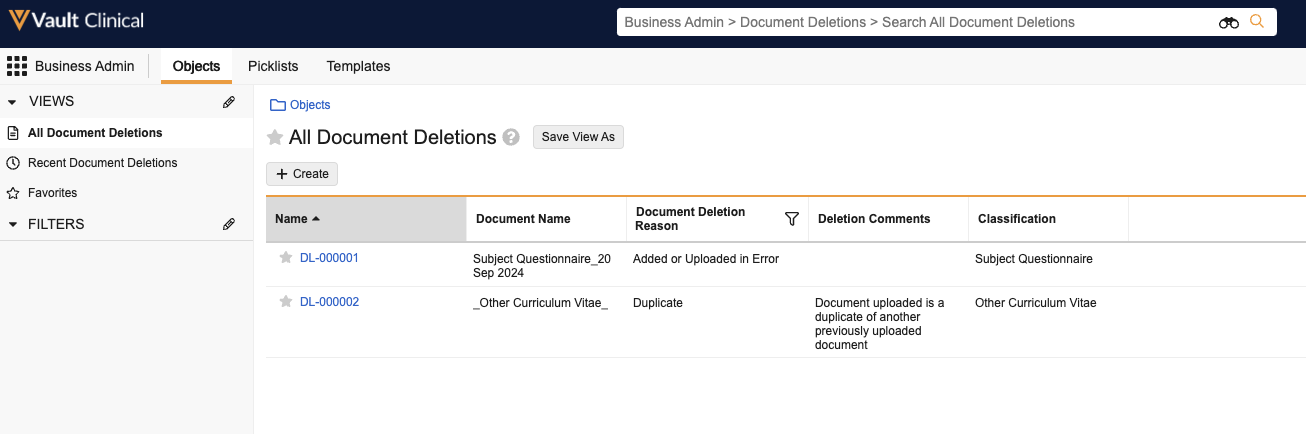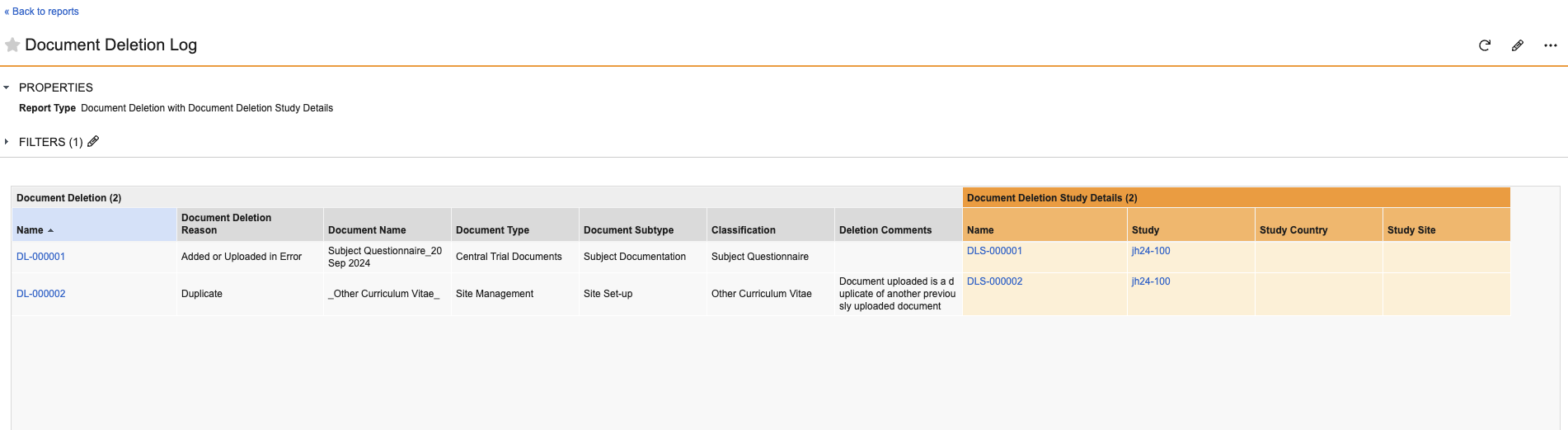Regulatory agencies often require companies to maintain records of documents deleted from systems. Vault can store this information using the Document Deletion object.
Enabling Document Deletion Logs
To enable document deletion logs:
- Navigate to Admin > Settings > Application Settings.
- Click Edit.
- Under eTMF Features, verify that the Enable Study and Blinding Security on Quality Issues checkbox is set.
- Select the Disable Document Requiredness on Quality Issues checkbox.
- Select the Enable Document Deletion Log checkbox.
- Click Save.
Note: Once enabled, you cannot disable these settings.
You can add the Delete Document with Reason user action to any lifecycle state. We recommend adding the user action to the steady state in the applicable lifecycle.
Viewing Document Deletion Logs
Once enabled, you can view Document Deletion Log records by navigating to Business Admin > Objects > Document Deletions.
You can also create a custom report to report on the Document Deletion object.
Related Permissions
You can view and manage Document Deletion logs with the standard System Admin or Vault Owner security profile. If your Vault uses custom security profiles, your profile must grant the following permissions:
| Type | Permission Label | Controls |
|---|---|---|
| Security Profile | Objects: Document Deletion: Read | Ability to view Document Deletion records. |
| Security Profile | Objects: Related Study, Study Country, Study Site: Read | Ability to view the related Study, Study Country, and Study Site on a Document Deletion record. |