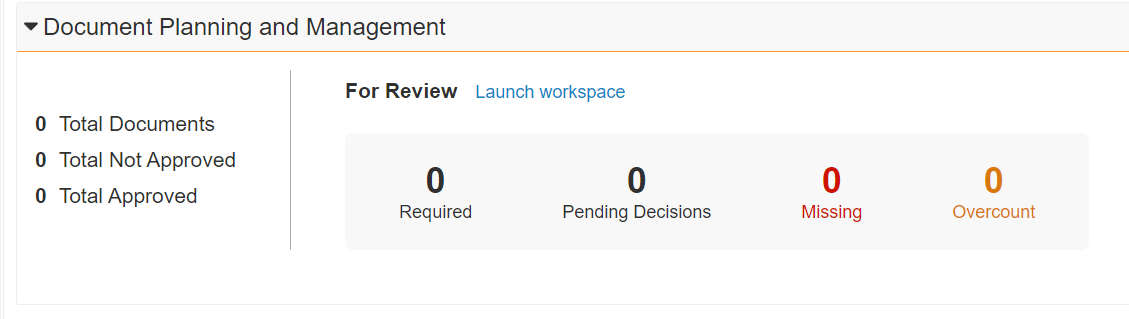The Milestone Workspace allows you to see a summary of a milestone’s expected documents and related documents. This ensures that Study team members have a unified, user-friendly view that allows them to launch multi-document workflow and bulk object record workflows for expected documents all from one place. Additionally, the workspace offers a more efficient way to organize, plan, and execute document actions and expected document reviews within the context of their specific Study Milestones.
You can access the Milestone workspace from the Document Planning and Management section of the Milestone page layout.
Here you can see the documents for review with the following labels:
- Required: the number of expected document records with the Requiredness field set to Required
- Pending Decision: the number of expected documents with the Requiredness field set to Pending Decision
- Missing: the number of expected document records with the All Documents Count value less than the # Expected value
- Overcount: the number of expected document records with All Documents Count value greater than the # Expected value
Note: For the Missing count, expected document records are only taken into account if the # Expected field has been edited or a document has been matched.
The Milestone Workspace includes two pages: Documents and Tasks.
The Documents page displays two tables for the Milestone’s Expected Documents (on the left) and the Matched Documents (on the right).
To view the Matched Documents associated with a particular Expected Document record, simply select the desired Expected Document record. Vault then displays the associated Matched Document(s) in the Matched Documents table. You can use these tables to search, filter, review, and update records. You can also send documents and expected documents on workflows directly from the workspace.
The Tasks page displays Clinical User Tasks associated with the Milestone. Like the Documents page, it allows you to search, filter, review, and update records.
Note: You cannot filter the Expected Documents table on Milestone items with custom fields.
All tables in the Milestone Workspace support saved views.
Send Documents and Expected Documents on a Workflow
You can send Matched and Expected Documents on a workflow from the Milestone Workspace.
- Select the document(s) and/or Expected Documents you wish to send on a workflow.
- Select the workflow start action.
- Vault opens the Start Workflow window.
- Select the desired Workflow from the picklist.
- Click Continue.
Note: Only workflows that your organization has configured in your Vault will be displayed in the Workflow picklist.
Current Workflows & Workflow History
Starting a workflow from the Milestone workspace will add it to the Current Workflows tab. All active workflows initiated from the Milestone Workspace are listed here. You can navigate directly into the workflow’s envelope to complete any assigned tasks.
Vault lists completed workflows in the Workflow History tab.