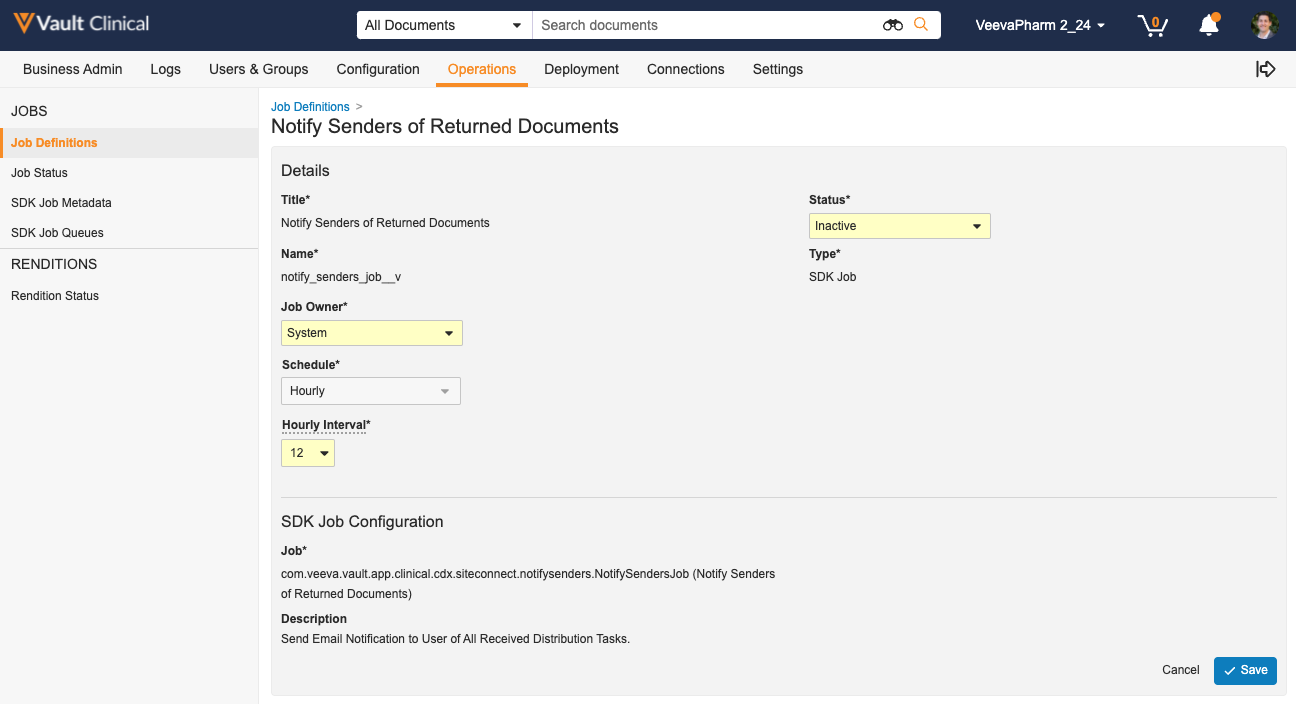Veeva Site Connect streamlines and automates the sharing of documents and data between Sponsors/CROs and sites through Site Home in Clinical Operations.
Note: Veeva Site Connect is an add-on product available for any Clinical Operations Vault.
Configuration Overview
- Enable Veeva Site Connect in your Clinical Operations Vault.
- Ensure users have access to related objects.
- Optional: Add the Site Document Exchange section to the Study Site page layout.
- Configure Site Package Definitions that users can select when defining Site Packages.
- Enable the Site Connect User field on the Study Person record for each user who needs access to Site Connect.
- Optional: Activate the Revoke Access from Study Persons with End Date job to remove Site Connect access for users with Study Person records that reach their End Date.
- Optional: Add the Study Responsibilities application section to the Study Site page layout.
- Optional: Add the Study Person Responsibilities application section to the Study Person page layout.
- Optional: Enable the Manage Unblinded Content responsibility on the Study Person record for each person who needs to view unblinded content.
- Configure user actions to allow users to trigger the exchange of documents and document requests.
- Ensure the Connected Study Type field on the Study record is set to Document Exchange, Safety Distribution, and/or Payment Information.
- Configure Study Site Addresses to manage study-specific addresses for a site and receive addresses entered by the site in Site Home.
- Enable the Sponsor/CRO Name checkbox to allow Vault to automatically create SiteVault connections. The Sponsor/CRO setting also controls the name Vault displays in Site Connect emails to Site Personnel, such as in the subject line.
- Optional: Configure the Site Connect Details user action.
- Optional: Configure single-study documents.
- Map document types to Vault Clinical Docs reference model artifacts.
- Optional: Configure Field Defaults to specify default values for fields on incoming documents and records.
- Optional: Configure Safety Distributions to allow users to send safety documents to study sites, including sites that aren’t on SiteVault.
- Optional: Configure document reconciliation so that users can verify that a site’s eISF contains the appropriate study documents in their SiteVault.
- Optional: Configure Create as Unclassified documents.
- Optional: Configure Authenticated Document Link documents.
- Optional: Configure System Links to provide access to other study-related systems.
- Optional: Adjust the frequency of the Received from Site notification.
Enabling Veeva Site Connect
Veeva Site Connect is an add-on product available for Vaults in the Clinical Operations family. Contact Veeva Support to add Veeva Site Connect to your Clinical Operations Vault.
Site Document Exchange Page Layout Section
Adding this section to the Study Site object page layout allows users to see and search all document transfers in a given context at a glance. When configured, all Study Site records will display a grid view of transfer details.
Once a context is selected, Vault displays the associated columns:
Open At Site
- Name
- Document Type
- Document Number
- Sent Date
- Expected Action
- Sent Comments
Received From Site
- Name
- Document Type
- Document Number
- Received Date
- Expected Action
- Sent Comments
- Received Comments
Rejected By Site
- Name
- Document Type
- Document Number
- Expected Action
- Sent Comments
- Received Comments
All Sent To Site
- Name
- Document Type
- Document Number
- Sent Date
- Expected Action
- Sent Comments
Note: In Vaults with the Enable Subartifacts setting enabled, the Document Exchange section displays a Subartifact column for all views.
Configuring Site Package Definitions
Site Package Definitions are templates of document types that users can exchange with Study Sites. These packages are used by Vault to automatically retrieve relevant study documents and add them to site-specific packages. Every Site Package Definition parent record contains a set of Site Package Document records. These document records represent the document types that Vault will include in a Site Package.
To create a Site Package Definition record:
- Navigate to the Site Package Definition object record list page from Business Admin or a custom tab.
- Click Create.
- Enter a Site Package Definition.
- Click Save.
Site Package Documents
To add Site Package Documents to a Site Package Definition:
- Open a Site Package Definition record.
- In the Site Package Document section, click Create.
- Select a Document Type, Subartifact, Level, and Expected Site Action. Only Vaults with the Enable Subartifacts setting enabled display the Subartifact field. Vault requires a value for the Subartifact field, when available. The Document Type you select determines the available values for the Subartifact field.
- Optional: Enter Default Comments. Vault displays default values to users on the Preview Site Packages page.
- Click Save.
Note: The Subartifact value on the Site Package Document record populates onto the corresponding Distribution Task.
Below is a simple set of Site Package Documents that you could include in a Site Package Definition:
| Document Type | Level | Expected Site Action |
|---|---|---|
| Protocol | Study | None |
| Protocol Signature Page | Site | Revise & Return |
| Investigator’s Brochure | Study | None |
| Acceptance of Investigator Brochure | Site | Revise & Return |
| IRB or IEC Submission | Site | Provide Original |
Enabling the Site Connect User Field
Site users cannot view and exchange study-specific data and documents until they are granted access to Site Connect. To do this, add the Site Connect User field to the Study Person record layout. Enabling the Site Connect User field, sends the user an invitation email with a link to log in to Site Connect.
Once the Site Connect User field is enabled, a system Site Home Access record is created in Business Admin. This record captures the details of the Site Connect user, such as their full name, who requested their access, and their access start and end date. You cannot edit this record.
Ensure the following conditions are met before enabling the Site Connect User field:
- The Study Person record includes values for Study, Study Country, and Study Site.
- The Grant Access to Related Records field is set to No on the Study Person.
- The Email field on the user’s related Person record is not blank.
- The Person Type on the related Person record is set to Site Staff or Investigator.
- The Study Person record does not have an inactive VeevaID in this Vault.
If these conditions are not met, Vault displays an error when you save the Study Person record with the Site Connect User field enabled.
Bulk Enabling the Site Connect User Field
Note: We recommend using this feature when you are enabling the Site Connect User field on over 5,000 Study Person records. Veeva Support must enable the Disable Automatic Invitation for Site Connect Users flag to enable this functionality. Veeva Support must also disable the flag after you complete bulk Site Connect User enablement.
When the Disable Automatic Invitation for Site Connect Users flag is enabled in your Vault, Vault does not immediately invite users to Site Connect when you enable the Site Connect User field on their Study Person record. Instead, the Site Connect Study Invitation Cleanup job invites users in bulk. The job runs hourly and invites up to 5,000 Site Connect users at a time. This job allows for better error handling and ensures the system takes advantage of bulk performance, minimizing the time Site Connect User enablement takes.
Enabling Unblinded Content for Study Person
Clinical Operations utilizes the Blinded (blinded__v) and Unblinded (unblinded__v) values for the Content (blinding__v) field value on documents to enhance security and restrict user access to documents containing sensitive information. Documents with the Unblinded value for the Content field in Clinical Operations documents are also restricted in Site Connect. Only Site Connect users with Manage Unblined Content responsibility can view and access Unblinded documents in Site Connect.
You can allow a site user access to Unblinded documents by adding the Manage Unblinded Content (manage_unblinded__content__v) responsibility to the site user’s Study Person record. A Site Connect user with the Manage Unblinded Content responsibility can view and access Unblinded documents in addition to the standard Blinded, custom, or null Content field value documents. Site Connect only restricts Unblinded content for Document Exchange, End-of-Study Media, and Study Protocol links. Site Connect does not support the restriction of Unblinded content for Safety Distribution, Announcements, or Payment Information. If users send Unblinded documents from Clinical Vaults to sites as Safety Distributions, Payment Letters, or Announcements, the documents will be visible to all site users.
Site Connect users with the Manage Unblinded Content responsibility can use the Restricted checkbox when uploading ad hoc documents to create Blinded or Unblinded documents in Clinical Operations. Users without the Manage Unblinded Content responsibility cannot upload Unblinded documents. Users cannot adjust the Restricted checkbox setting on Revise and Return tasks.
Configuring the Connected Study Type
All Study records in a Clinical Operations Vault have a Connected Study Type field that determines the connections available to a given study. Vault bases the contents of the multi-select picklist for this field on which products you have access to:
- Document Exchange: Exchange of documents with Site Connect users.
- Safety Distribution: Exchange of Safety Distributions with SiteVault and via email to sites not yet using Site Connect users.
- Payment Information: Exchange of Payment Request and Payable Item details with Site Connect users.
Note: Only available if Veeva Payments is enabled in your Vault.
Configuring Site Connect User Actions
Send Matched Document
You can add the Send Matched Document Via Clinical Network user action to any Active state of the Expected Documents lifecycle. When configured, this action allows users to send documents and document requests to sites from the Actions menu of Expected Document records.
Send Site Package
You can add the Send Site Package Via Clinical Network user action to any Active state of the Study Country or Study Site Lifecycle. When configured, this action allows users to send Site Packages to SiteVault sites from the Actions menu of Study Country or Study Site records.
Configuring the Site Connect Details User Action
You can add the Site Connect Details user action to any document lifecycle state. The action will display when the Study referenced on the document has an active Site Connect agreement. When taken, the action:
- Initially displays the Comment History page if the document was sent to a single Study Site; or
- Initially displays the Track Document Distribution page if the document was sent to multiple Study Sites.
Users can toggle between both displays, and export the contents to either Excel or CSV.
Comment History
This displays all comments related to the document as it is exchanged between Sponsor/CRO and the Site. Each comment shows the Study Site name and associated document version, the latter of which can be clicked to launch in a new browser tab.
Track Document Distribution
This displays which Sites a document was sent to, along with the Sent Date, Due Date, and Expected Site Action for each exchange.
Configuring the Single-Study Documents Setting
The Enable Single-Study Documents setting tells Vault what to do when your Clinical Operations Vault receives a document from your Site Vault that references multiple Study records. If you set Enable Single-Study Documents to True, Vault creates a new document for each of the studies referenced. If set to False, Vault creates a single new document that references all the studies.
You can change the Enable Single-Study Documents setting by navigating to Admin > Settings > Application Settings > Connected Studies.
Mapping Vault Clinical Docs Artifacts
Ensure that document types in your Vault are mapped to the Vault Clinical Docs model so that transferred documents are classified correctly.
Users can utilize the Send Documents to Sites user action for document types mapped to the following artifacts:
| Vault Clinical Docs Artifact | Vault Clinical Docs External ID | SiteVault Document Type |
|---|---|---|
| Acceptance of Investigator Brochure | vdc__57 | Acceptance of IB |
| Acceptance of Marketed Product Material | vdc__325 | Acceptance of Marketed Product Material |
| Additional Monitoring Activity | vdc__310 | Correspondence |
| Advertisements for Subject Recruitment | vdc__27 | Advertisement for Recruitment |
| Certificate of Analysis | vdc__89 | IP & Supply Shipping |
| Certification or Accreditation | vdc__95 | Lab Certification |
| Clinical Study Report | vdc__29 | Clinical Study Report |
| Clinical Trial Agreement | vdc__68 | Contract |
| Close-Out Visit Confirmation Letter | vdc_166 | Monitoring Visit Confirmation Letter |
| Close-Out Visit Follow Up Letter | vdc_167 | Monitoring Visit Follow Up Letter |
| Completed CRF | vdc_204 | Completed CRFs |
| Confidentiality Agreement | vdc__53 | Confidentiality Agreement |
| Contractual Agreement | vdc__106 | Contract |
| CRF Completion Requirements | vdc__108 | Procedure Manual |
| Data Privacy Agreement | vdc__67 | Data Privacy Form |
| Expedited Safety Report | vdc_151 | Expedited Safety Report |
| Feasibility Documentation | vdc__54 | Feasibility Questionnaire |
| Form FDA 1572 | vdc__64 | 1572 or Equivalent |
| Head of Facility Curriculum Vitae | vdc__101 | Lab Director Qualifications |
| Import License | vdc__36 | IP & Supply Shipping |
| Indemnity | vdc__69 | Contract |
| Informed Consent Form | vdc__24 | Informed Consent Form (blank) |
| Insurance | vdc__18 | Insurance |
| Interim Monitoring Visit Confirmation Letter | vdc_164 | Monitoring Visit Confirmation Letter |
| Interim Monitoring Visit Follow Up Letter | vdc_165 | Monitoring Visit Follow Up Letter |
| Investigator Newsletter | vdc_209 | Correspondence |
| Investigator Brochure Summary of Changes | vdc__317 | Investigator Brochure |
| Investigator Regulatory Agreement | vdc__65 | 1572 or Equivalent |
| Investigator’s Brochure | vdc__13 | Investigator Brochure |
| Investigators Agreement (Device) | vdc__73 | 1572 or Equivalent |
| Investigators Meeting Material | vdc__308 | Training Material |
| IP Accountability Documentation | vdc__83 | IP Accountability |
| IP Certificate of Destruction | vdc__305 | IP Destruction |
| IP Instructions for Handling | vdc__80 | IP Instructions for Handling |
| IP Quality Complaint Form | vdc__306 | IP Quality Complaint |
| IP Recall Documentation | vdc__323 | IP & Supply Shipping |
| IP Re-labeling Documentation | vdc__85 | IP Relabeling |
| IP Return Documentation | vdc__324 | IP & Supply Shipping |
| IP Sample Label | vdc__81 | IP Sample Label |
| IP Shipment Documentation | vdc__82 | IP & Supply Shipping |
| IP Storage Condition Documentation | vdc__320 | Equipment Log |
| IP Storage Condition Excursion Documentation | vdc__309 | IP Excursions |
| IP Supply Plan | vdc__79 | IP & Supply Shipping |
| IP Transfer Documentation | vdc__84 | IP & Supply Shipping |
| IP Treatment Decoding Documentation | vdc__326 | Participant Decoding Event |
| IP Unblinding Plan | vdc__90 | Decoding Procedures |
| IP Verification Statements | vdc__88 | IP & Supply Shipping |
| IRB or IEC Approval | vdc__42 | IRB/IEC Response |
| IRB or IEC Compliance Documentation | vdc__45 | IRB/IEC Compliance |
| IRB or IEC Composition | vdc__43 | IRB/IEC Composition |
| IRB or IEC Notification of Trial Termination | vdc__50 | IRB/IEC Submission |
| IRB or IEC Progress Report | vdc__49 | IRB/IEC Submission |
| IRB or IEC Submission | vdc__41 | IRB/IEC Submission |
| Maintenance Logs | vdc__321 | Equipment Log |
| Marketed Product Material | vdc__21 | Marketed Product Material |
| Non-IP Return Documentation | vdc__93 | IP & Supply Shipping |
| Non-IP Shipment Documentation | vdc__92 | IP & Supply Shipping |
| Non-IP Storage Documentation | vdc__322 | Equipment Log |
| Normal Ranges | vdc__98 | Lab Normal Ranges |
| Note to File | vdc_207 | Note to File |
| Notification to Regulatory Authority of Safety or Trial Information | vdc__37 | Regulatory Authority Submission |
| Operational Procedure Manual | vdc_150 | Procedure Manual |
| Other Approvals | vdc__47 | Ancillary Committee Response |
| Other Curriculum Vitae | vdc__62 | CV |
| Other Financial Agreement | vdc__70 | Contract |
| Other Information Given to Subjects | vdc__28 | Participant Materials - Other |
| Other Site Staff Medical License | vdc_211 | Medical License |
| Other Site Staff Qualification Supporting Information | vdc__63 | Training Evidence (non study-specific) |
| Other Submissions | vdc__46 | Ancillary Committee Submission |
| Participant Adverse Event Log | vdc__315 | Participant Adverse Event Log |
| Payment Letter | vdc_201 | Correspondence |
| Pregnancy Report Form Template | vdc__313 | Adverse Event Report |
| Pre-Study Visit Confirmation Letter | vdc_160 | Monitoring Visit Confirmation Letter |
| Pre-Study Visit Follow Up Letter | vdc_161 | Monitoring Visit Follow Up Letter |
| Principal Investigator Curriculum Vitae | vdc__60 | CV |
| Principal Investigator Financial Disclosure Form | vdc__66 | Financial Disclosure Form |
| Principal Investigator Medical License | vdc__175 | Medical License |
| Principal Investigator Qualification Supporting Information | vdc__196 | Training Evidence (non study-specific) |
| Protocol | vdc__14 | Protocol |
| Protocol Clarification | vdc__212 | Protocol Clarification |
| Protocol Deviations | vdc__316 | Protocol Deviations |
| Protocol Signature Page | vdc__58 | Protocol Signature Page |
| Protocol Summary of Changes | vdc__213 | Protocol Summary of Changes |
| Protocol Synopsis | vdc__15 | Protocol Synopsis |
| Recruitment Plan | vdc__1 | Recruitment Plan |
| Regulatory Approval Notification | vdc__32 | Regulatory Authority Response |
| Regulatory Notification of Trial Termination | vdc__39 | Regulatory Authority Submission |
| Regulatory Progress Report | vdc__38 | Regulatory Authority Submission |
| Regulatory Submission | vdc__31 | Regulatory Authority Submission |
| Relevant Communications (Site Management) | vdc__78 | Correspondence |
| Relevant External Communications | vdc__319 | Correspondence |
| Remote Monitoring Visit Confirmation Letter | vdc_168 | Monitoring Visit Confirmation Letter |
| Remote Monitoring Visit Follow Up Letter | vdc_169 | Monitoring Visit Follow Up Letter |
| SAE Report Form Template | vdc__318 | Adverse Event Report |
| Safety Report Supporting Document | vdc__327 | Expedited Safety Report |
| Sample Case Report Form | vdc__19 | Sample Case Report Form |
| Sample Storage Condition Log | vdc__307 | Specimen Tracking |
| Site Budget | vdc__302 | Budget |
| Site Contact Details | vdc__52 | Site Contact Details |
| Site Evidence of Training | vdc__77 | Training Evidence (study-specific) |
| Site Initiation Visit Confirmation Letter | vdc_162 | Monitoring Visit Confirmation Letter |
| Site Initiation Visit Follow Up Letter | vdc_163 | Monitoring Visit Follow Up Letter |
| Site Invoice | vdc_206 | Invoice |
| Site Selection Letter | vdc__303 | Correspondence |
| Site Signature & Initials | vdc__301 | Signature & Initials |
| Site Signature Sheet | vdc__72 | Delegation of Authority |
| Site Training Material | vdc__76 | Training Material |
| Source Data Agreement | vdc__311 | Source Data Agreement |
| Special Events of Interest Form Template | vdc__314 | Adverse Event Report |
| Study Team Member Contact List | vdc__304 | Sponsor/CRO Contact Information |
| Sub-Investigator Curriculum Vitae | vdc__61 | CV |
| Sub-Investigator Medical License | vdc__176 | Medical License |
| Sub-Investigator Qualification Supporting Information | vdc__197 | Training Evidence (non study-specific) |
| Subject Diary | vdc__22 | Diary (blank) |
| Subject Information Sheet | vdc__25 | Participant Information Sheet |
| Subject Log | vdc_208 | Participant Screening Log |
| Subject Participation Card | vdc__26 | Study Participation Card |
| Subject Questionnaire | vdc__23 | Participant Questionnaire (blank) |
| System Account Management | vdc__110 | System User Access |
| Trial Initiation Monitoring Report | vdc__75 | Monitoring Visit Follow Up Letter |
| Visit Log | vdc_210 | Monitoring Visit Log |
Mapping Profile Document Types
When your Vault receives profile documents from SiteVault, Vault automatically classifies the document based on the document’s attributes in SiteVault and the configuration of artifacts for the Vault Clinical Docs reference model in your Vault.
| Vault Clinical Docs Artifact Applied to Document | SiteVault Document Attributes |
|---|---|
| Other Site Staff Medical License | Document type is Other Site Staff Medical License and the Study Team Role is not Principal Investigator or Sub-Investigator |
| Other Curriculum Vitae | Document type is CV and the Study Team Role is not Principal Investigator or Subinvestigator |
| Other Site Staff Qualification Supporting Information | Document type is Training Evidence (non study-specific) and the Study Team Role is not Principal Investigator or Subinvestigator |
| Principal Investigator Curriculum Vitae | Document type is CV and the Study Team Role is Principal Investigator |
| Principal Investigator Medical License | Document type is Medical License and the Study Team Role is Principal Investigator |
| Principal Investigator Qualification Supporting Information | Document type is Training Evidence (non study-specific) and the Study Team Role is Principal Investigator |
| Sub-Investigator Curriculum Vitae | Document type is CV and the Study Team Role is Subinvestigator |
| Sub-Investigator Medical License | Document type is Medical License and the Study Team Role is Subinvestigator |
| Sub-Investigator Qualification Supporting Information | Document type is Training Evidence (non study-specific) and the Study Team Role is Subinvestigator |
If your Vault only has one (1) or two (2) artifacts mapped for the Vault Clinical Docs reference model, Vault automatically checks for other Vault Clinical Docs artifact mappings in a specific, hierarchical order before sending the profile document to the Inbox as an Unclassified document. Vault checks for Vault Clinical Docs artifact configurations in the following order: Principal Investigator, Sub-Investigator, and Other.
For example, if your Vault receives a Sub-Investigator Medical License document in Site Connect, your Vault first checks for a classification mapped to the Sub-Investigator Medical License Vault Clinical Docs artifact. If no mapping exists for Sub-Investigator Medical License, Vault checks for an Other Site Staff Medical License mapping and then Principal Investigator Medical License mapping. If no mapping is found, the document is uploaded as Unclassified in the Document Inbox.
Designate Documents as Create as Unclassified
Vault automatically classifies the documents sent from your site to your Clinical Operations Vault based on the document type. In some cases, however, you may wish for certain documents to be created as Unclassified so that you can classify them later, either manually or using the TMF Bot.
Note: Any documents received from a site are created as Unclassified documents when the Clinical Operations Vault is missing a mapping to the corresponding Vault Clinical Docs artifact, regardless of the Create as Unclassified setting.
To enable or disable the Create as Unclassified field at the Artifact level:
- Navigate to Admin > Vault Clinical Docs > Hierarchy Items.
- Select the Artifact for which you want to enable or disable Create as Unclassified.
- From the All Actions menu, click Toggle Create as Unclassified. If the field was previously disabled, Vault enables it, and vice versa.
Note: Documents site staff submit as part of a Provide Original task are always filed to the mapped classification even when the Toggle Create as Unclassified setting is enabled.
Designate Artifacts as Authenticated Document Links
You may wish to require authentication for documents exchanged with Site Connect users (such as Protocol or Investigator’s Brochure documents). You can accomplish this by designating Vault Clinical document artifacts as Authenticated Document Links. If enabled, each time a Site Connect user clicks a document link for that artifact from a Site Connect email notification, Vault requires them to authenticate using their VeevaID.
To enable or disable Authenticated Document Links at the Artifact level:
- Navigate to Business Admin > Artifacts.
- Optional: Select the filter icon () in the Model column to filter by the Vault Clinical Docs model.
- Select the Artifact for which you want to enable or disable Authenticated Document Links.
- From the All Actions menu, click Toggle Authenticated Document Links. If the field was previously disabled, Vault enables it, and vice versa.
Configuring Site System Links
Site users may rely on Sponsors and CROs to share links to systems used on a study, such as EDC or Study Training. You can display study related system information on the System Links section in Site Connect for site users to access at any time.
Automated System Links
Site Connect automatically creates links to Studies and Sites in other Veeva Systems by utilizing VeevaID and Vault to Vault connections.
In Vaults with Vault to Vault connections configured, Site Connect creates Site System Link records linking directly to the corresponding record in the connected Veeva System for all Studies and corresponding Study Sites with a value for the Connected Study Type field. Navigate to Admin > Connections to view your Connections.
For Site Connect to create the links for Studies and Sites, the Study record must have a value for the Connected Study Type field and one or more of the Vault to Vault connection fields, such as the Connect to Veeva RTSM or Connect to Vault eCOA fields. Vault displays these Site System Link records for site users in the System Link tab of Site Home for Site Connect. For site users utilizing VeevaID, System Links automatically takes users to the record page in the corresponding Veeva System without requiring the users to log in.
When the Connected Study Type field value is removed from a Study record, Site Connect sets all System Links related to that Study to Inactive.
All Site Connect created Site System Links have the Auto-created field set to True. You cannot edit these Site System Link records, only set them to Activate or Inactivate.
How to Manually Create System Links
You can provide site users with links to the login page of study relevant systems by manually creating System Link records. These links display on the System Links page in Site Connect alongside all Veeva created System Links.
To create a System Link record:
- Navigate to Site Connect > Site System Links.
- Click Create.
- Select a Study.
- Optional: Select a Study Country. If selected, site System Links appear only for sites under this Study Country.
- Optional: Select a Study Site. If selected, site System Links appear only for the selected Study Site.
- Enter the System Name.
- Select the System Type. Options include EDC, Training, eCOA, RTSM / IRT, and Other.
- Enter the System URL Site Connect users need to access. The System URL must include the appropriate “http” or “https” designation and must be a direct link to the study instance when possible.
- Optional: Enter a Description.
- Click Save.
Once you save the System Link record, the system shares it with site users in Site Connect. To remove a system link from Site Connect, select Make Inactive from the site System Link record’s Actions menu or move the record to the Make Inactive state.
Configuring Field Defaults
Field Defaults allow you to specify a default value for certain fields on incoming documents and object records.
To create a Field Default record:
- Create a Field Default record from Business Admin or a custom tab.
- Select a Field Default Type and click Continue.
- Enter a Name, Field Name, and Default Value to apply. You must enter Default Values in a specific format depending on the data type. For Object Field and Object Field Default (Rule Set) types of defaults, enter an Object Name.
- Depending on the Field Default Type you are creating, select the Connection or Rule Set that this default value will apply to.
- The Status defaults to Active on new records. If you want Vault to ignore the Field Default, you can change the Status to Inactive if you want Vault to ignore the Field Default.
- Click Save.
If you create both Rule Set-level and Connection-level Field Defaults for a field, Vault applies the Default Value specified in the Connection-level Field Default Type.
Note: Vault prioritizes Field Defaults over default document and object configurations.
Maintaining the Prior Version Value
Enter the Prior Version Value Token (prior_version_value) when creating document Field Defaults to populate the field with the prior versions’s value. This token prevents users from manually filling out the field on each newly received document version.
Default Value Formatting
You must enter values in the Default Value field in the correct format:
| Data Type | Format |
|---|---|
| Text | Text |
| Yes/No | true/false |
| Object | Object ID |
| Date Time | YYYY:MM:DDTHH:MM:SS.MMMZ |
| Date | YYYY:MM:DD |
| Picklist Value for Object | Picklist Value Name |
| Picklist Value for Document | Picklist Value Label |
| Number | 123 |
| Prior Version Value Token | {prior_version_value} |
Received from Site Notifications
You can adjust the frequency of the notification users receive after their requested documents from a site are created in the Clinical Operations Vault by navigating to Admin > Operations > Job Definitions and clicking on the Notify Senders of Returned Documents job. You can configure the notification to send Hourly, Daily, Weekly, or Monthly in the Schedule field, or set the Status to Inactive to prevent Vault from sending the notification.